Personalization in Dynamics 365 offers users the ability to personalize the form or workspace interface to suit their needs or those of their organization.
This customization includes features such as modifying labels, hiding elements, adding information to summary sections, skipping fields, disabling data editing, and marking fields as required.
One can customize or personalize an element using either the properties window or the context menu, which is also referred to as the right-click menu.
A. Create personalization
Once this field is added, the view will change from "Standard" to "My View".
B. Export personalization
One option we are considering is making this the default setting for multiple users. In order to share or implement these customized settings, it is necessary to first export the modifications to a file..
click Export. To obtain the personalized form.
After creating a personalization, it is possible to export it.
C. Import personalization.
To distribute the file, the system administrator can navigate to the System administration > Setup > Personalization menu path and select the desired user or users to receive the file.
This process can be repeated for multiple users or all users within the system.
If you wish to apply personalization to a particular user, then opt for the first choice. Alternatively, if you want to implement personalization for all users, select the second option.
To upload your file, simply click on the "browse" button and select the file.
Select the role and User
Now click on the import button.
Restrict the personalization of any user.
Delete existing user-level personalization.
To eliminate any personalized settings for a particular user, navigate to the user settings tab and select the user. Then, locate and click the delete personalization button in the global setting.















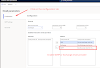
2 Comments
Thanks for sharing knowledge. A good, useful article and nicely explained.
ReplyDeleteThank you very much for your kind comment. please feel free to share them with others who may also benefit from the information.
Delete