Microsoft Dynamics 365 Finance version 10.0.31 now allows users to automate ledger settlements through its Feature Management workspace.
Prior to enabling the Automate Ledger Settlements process, it is crucial to activate the Awareness feature between Ledger Settlement and Year-end Close.
The procedure for ledger settlement includes an automatic comparison of debit and credit transactions within a firm's general ledger.
The process of automatic ledger settlement matches debit and credit transactions if their accounting currency amounts are identical.
We do not offer support for partial matching of ledger transaction amounts.
Follow these steps to enable Automatic Ledger Settlements.
Step 1: Establish the primary accounts that are relevant for the ledger settlement procedure:
Step 2: Create a rule for process automation that will enable ledger settlement.
Step 3: Creating a rule that meets the necessary criteria:
e. Choose the accounts that you wish to include in the automation process from the list provided.
f. Enable the criteria if you like:
i. The posting type should match the transaction type, such as purchase accruals.
ii. If you wish to maintain financial dimensions for settlements, simply choose the 'financial dimensions' option located in the subsequent tab.
g. Select the financial dimension.
h. Click on "Finish."
Step 4: You can view or manage the rule that has been created.
Step 5: Ensure that the automation batch job is running properly.
To do this, go to System Administration > Inquiries > Batch Jobs and review the execution process of your job.
Step 6: View scheduled execution and results
Step 7: View settled transactions
a. To access finalized transactions, navigate to the 'Ledger Settlements' section.
b. Go to the General Ledger > Periodic task and Ledger Settlements.
c. If necessary,
To summarize, by following these straightforward procedures, you can automate ledger settlements in Microsoft Dynamics 365 Finance and Operations and simplify your financial workflows.







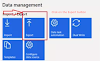
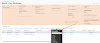
0 Comments